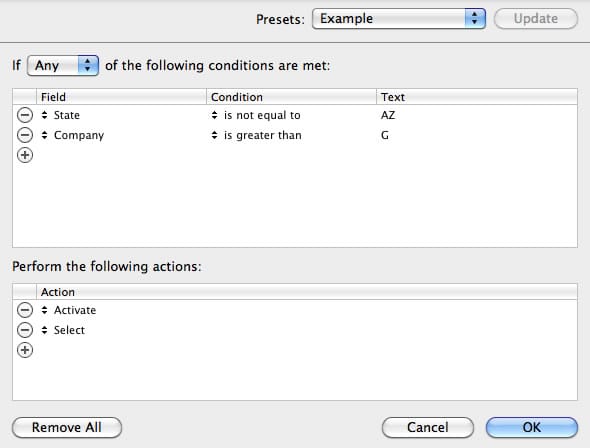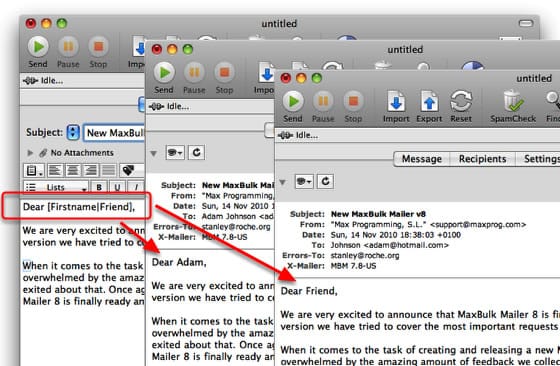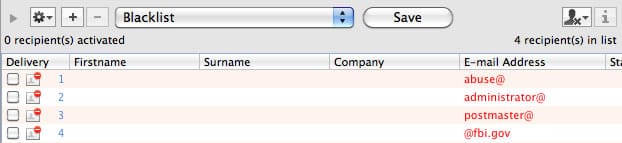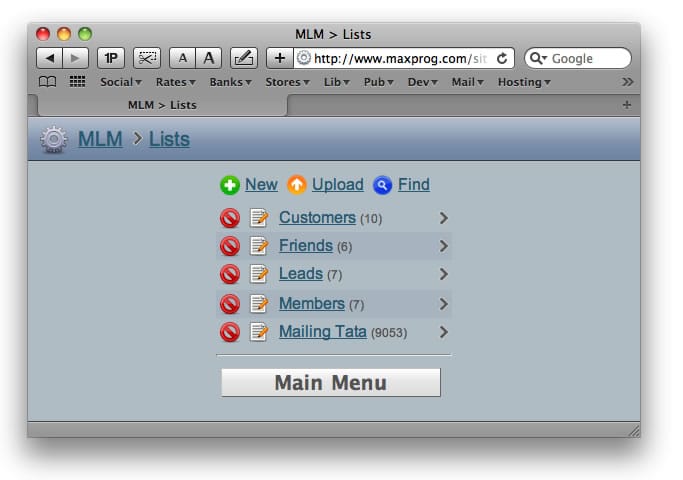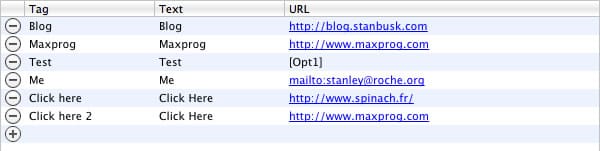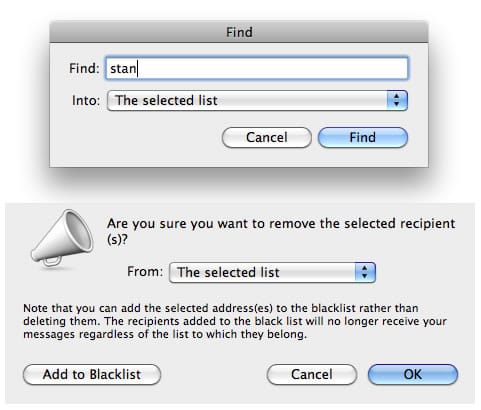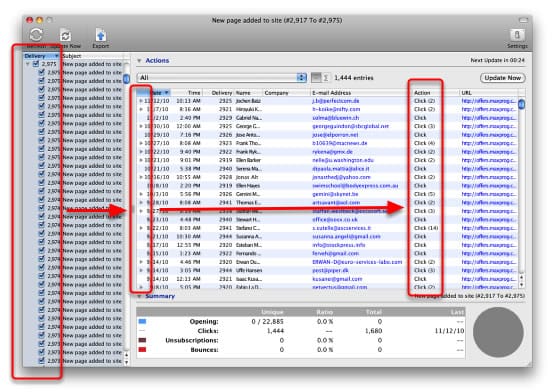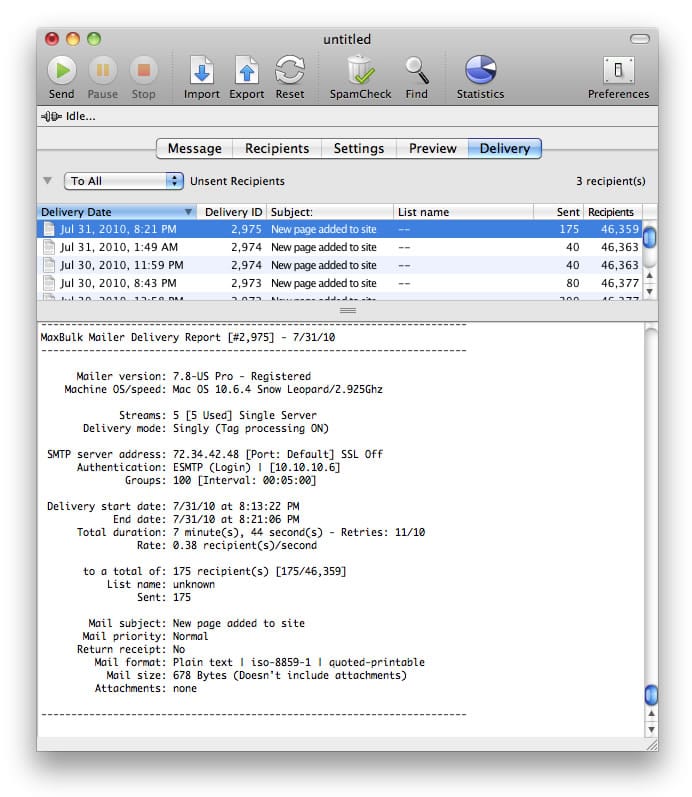|
||||||||||||||||||||||||||||||||||||||||||||||||||||||||||||||||||||||||||||||||||||||||||
In this new version we have tried to cover the most important requests we have received in the recent months. When it comes to the task of creating and releasing a new MaxBulk Mailer version we are always overwhelmed by the amazing amount of feedback we collected from customers. We are really satisfied and exited about that. Once again we managed to create an amazing MaxBulk Mailer update for you. MaxBulk Mailer 8 is finally ready and available for download on our web site.
|
||||||||||||||||||||||||||||||||||||||||||||||||||||||||||||||||||||||||||||||||||||||||||















 New Quick Selector (Pro Only)
New Quick Selector (Pro Only)