Settings backup and sharing is built-into MaxBulk Mailer. Indeed the application offers a very simple way to transfer settings between computers or create backups.
With settings, I mean everything, Preferences, E-mail Accounts, Recipient Lists, Templates, Favorites, Pictures, and Delivery History.
Settings backup and sharing between computers
You can actually choose what to backup or export, create an output file, move that file to the other computer or to your Dropbox folder, and finally import it into the other MaxBulk Mailer copy.
With that feature you can:
– Transfer settings between your desktop computer and your Notebook
– Transfer settings between you and your colleague’s computers
– Keep several computers synchronized, manual synchronization thru Dropbox
but also:
– Create backups of your settings, lists, accounts…
– Switch between setting sets in case you send messages for your clients
Exporting your settings
To export your MaxBulk Mailer settings to a file just select the File Settings Export menu.
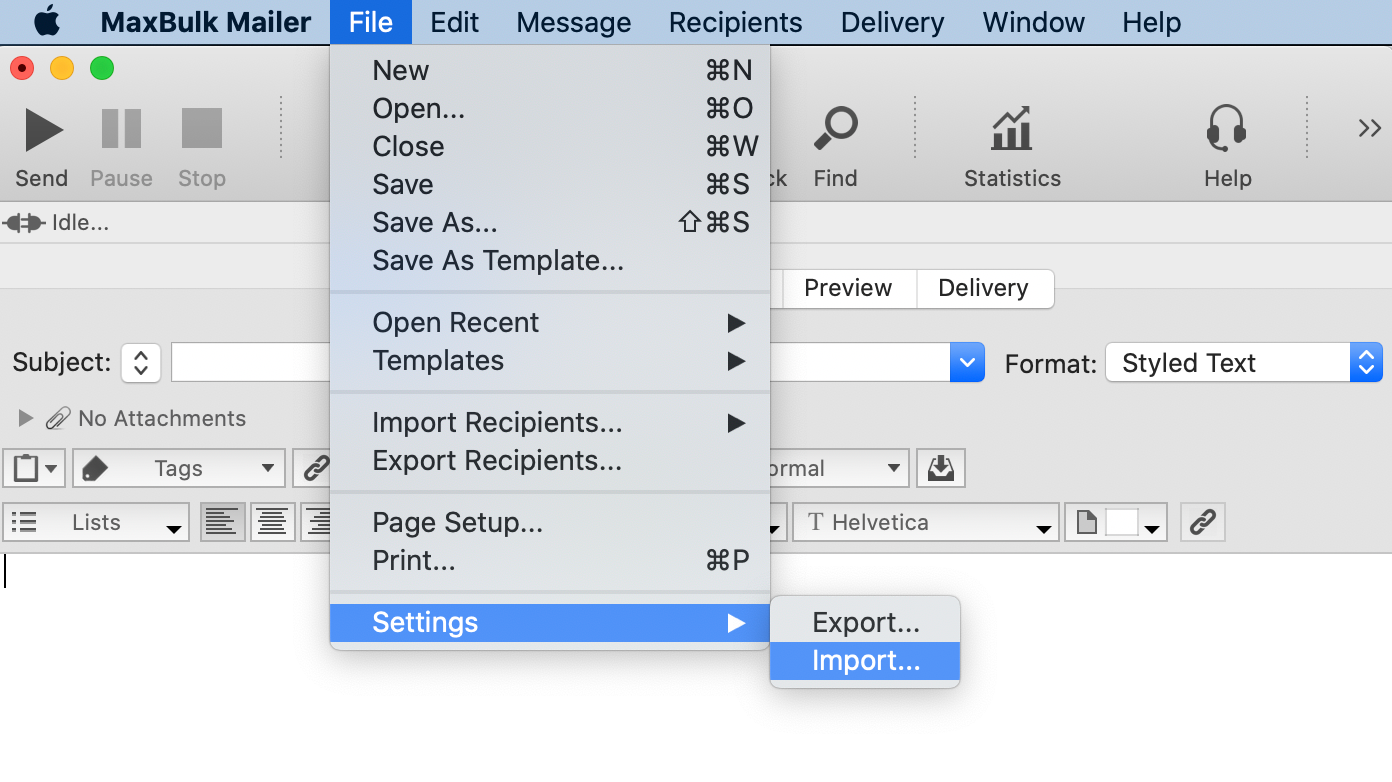
Select what settings to export
You will get a window offering you to select what settings you want to export, the MaxBulk Mailer Preferences, the E-mail Accounts, the Recipient Lists, the Templates you have created, your Favorites, Pictures used in messages and the Delivery History.

Click on the Export button. MaxBulk Mailer asks you to type the output file name and the destination folder. For instance, you can save the file to Dropbox.
Move your setting file where you need it
MaxBulk Mailer creates a single output file with all the selected data packed in. You can then copy that file to the other computer. If you use Dropbox just use it on the other computer.

Importing your settings
After that, launch the other MaxBulk Mailer copy and select the File Settings Import menu. Similarly, you select the file and you get again a window but that time offering you to select what settings you want to import.
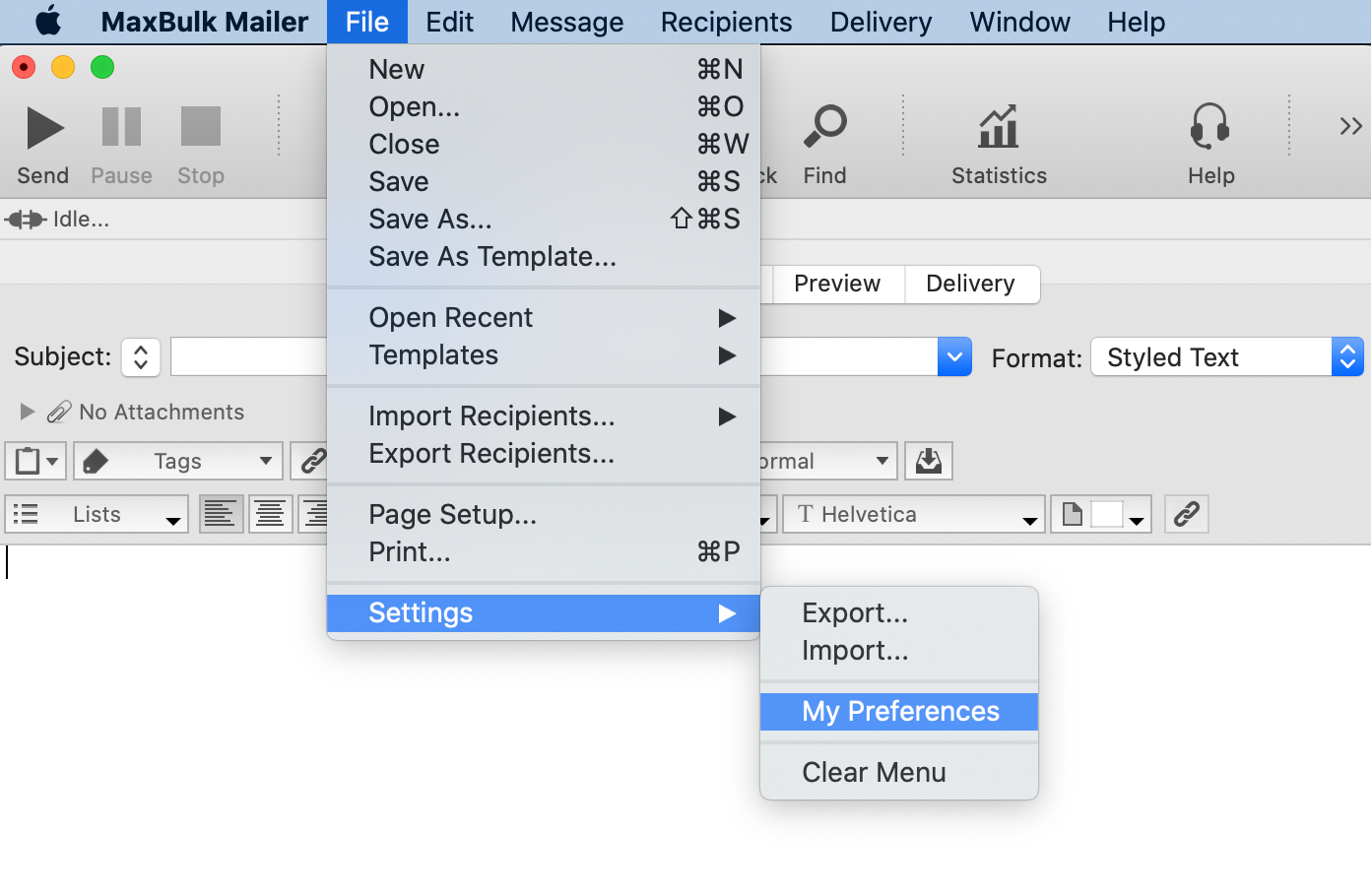
The choices are the same but a choice may be disabled if it was not exported in the first place.
Note that the File Settings menu will list the last imported settings file, that is to be used when switching between several setting sets locally.
